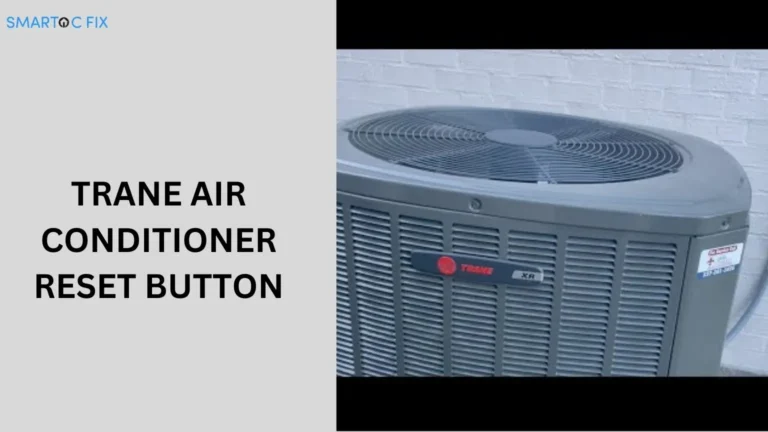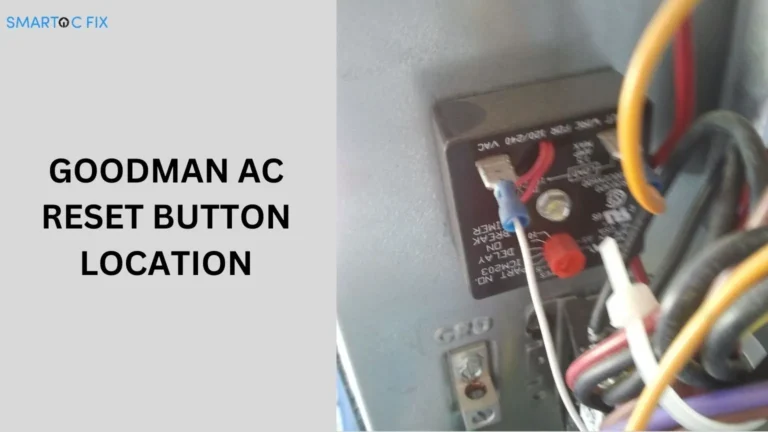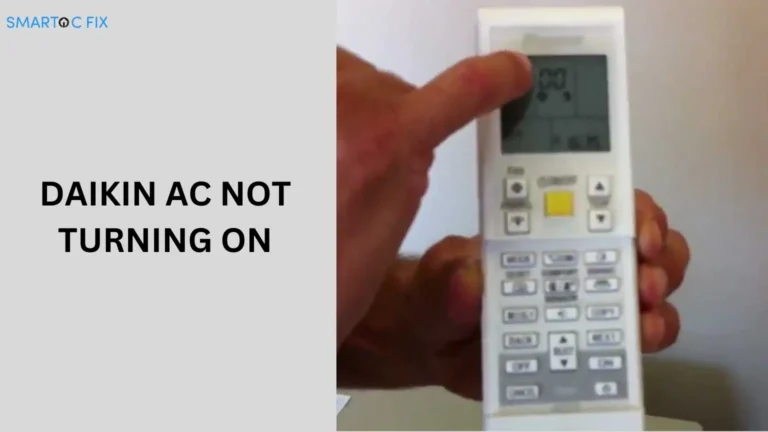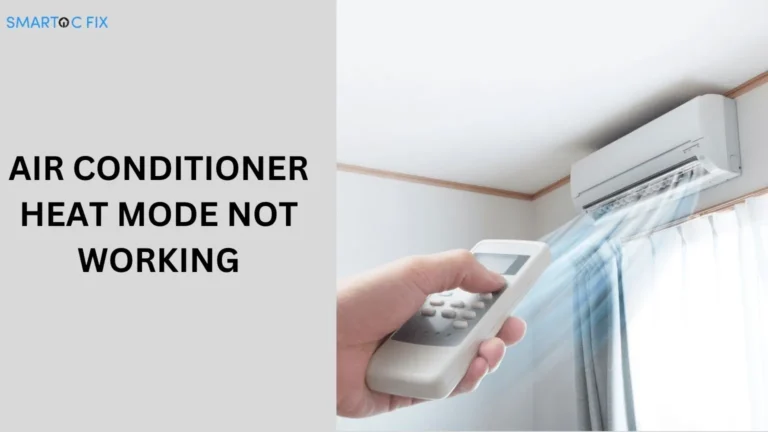Hisense Air Conditioner WiFi Setup: A Complete Guide
If you’ve just purchased a Hisense air conditioner, you’re probably eager to use its smart features, especially WiFi connectivity.
Setting up your Hisense air conditioner with WiFi allows you to control the unit remotely via your smartphone, providing convenience and energy efficiency.
In this guide, we’ll walk you through the Hisense air conditioner WiFi setup process step by step.
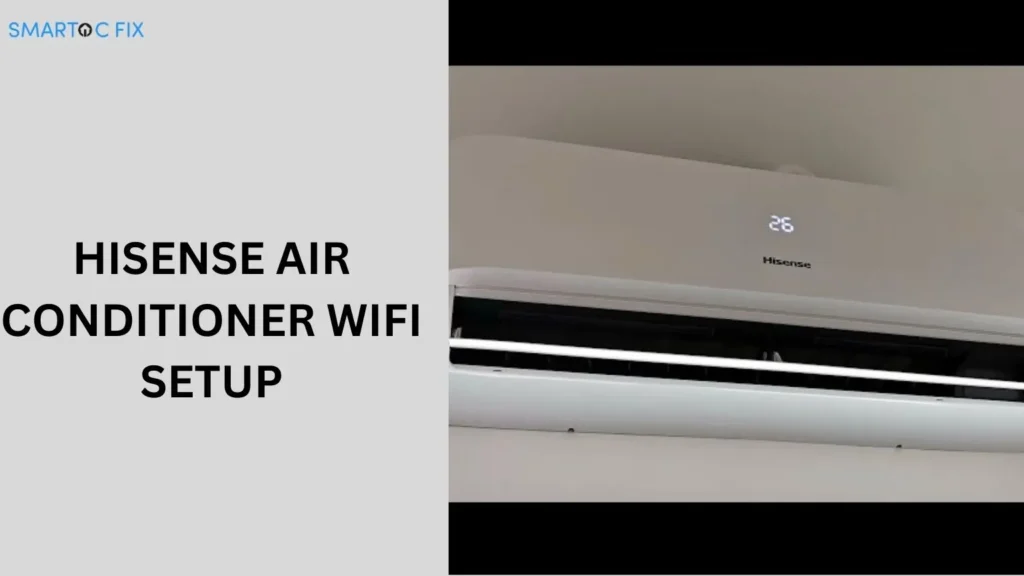
Why Set Up WiFi on Your Hisense Air Conditioner?
Setting up WiFi on your Hisense air conditioner opens up a world of convenience and smart features that make controlling your home climate easier and more efficient.
Here are the key reasons why you should consider completing the Hisense air conditioner WiFi setup:
Convenience at Your Fingertips
With Hisense air conditioner WiFi setup, you can control your air conditioner from virtually anywhere. Whether you’re at work, on the road, or just lounging on your couch, the mobile app gives you full control.
Save Energy and Money
By remotely managing the temperature, you can ensure the air conditioner is only on when needed, reducing your electricity bills.
Integrate With Smart Home Systems
Setting up your Hisense air conditioner WiFi enables seamless integration with smart home systems like Google Assistant or Amazon Alexa, making it easier to control the device using voice commands.
How to Complete the Hisense Air Conditioner WiFi Setup?
Setting up the WiFi on your Hisense air conditioner is a simple process that requires just a few steps. Here’s how to get your unit connected and ready for remote control:
Step 1: Download the Hisense ConnectLife App
The first step in setting up WiFi on your Hisense air conditioner is to download the Hisense ConnectLife App. This app is available for both Android and iOS devices. Here’s how:
- Open the Google Play Store (Android) or the App Store (iOS).
- Search for “Hisense ConnectLife.”
- Download and install the app.
Step 2: Create an Account or Log In
Once you have the app installed, you’ll need to create an account or log in if you already have one.
- Open the ConnectLife app.
- Select “Create Account.”
- Follow the on-screen prompts to enter your details.
Step 3: Prepare the Air Conditioner for WiFi Pairing
To connect your Hisense air conditioner to WiFi, the unit needs to be in pairing mode. Here’s how to do that:
- Plug in the air conditioner and turn it on.
- Press the WiFi button on the remote or the control panel. You should see a WiFi icon flashing on the air conditioner’s display, indicating that it is ready to connect.
Step 4: Connect Your Air Conditioner to WiFi
With your air conditioner in pairing mode, it’s time to connect it to your home WiFi network.
- Open the ConnectLife app.
- Select “Add Device.”
- Choose “Air Conditioner” from the list of devices.
- Follow the on-screen instructions to connect to your home WiFi network. Make sure you enter your correct WiFi password.
Note: The air conditioner only supports 2.4 GHz WiFi networks, so ensure your router is compatible.
Step 5: Test the Connection
Once the setup is complete, your air conditioner should appear in the app’s list of devices. Test the connection by changing the temperature or turning the unit off and on remotely.
Troubleshooting Your Hisense Air Conditioner WiFi Setup
If you’re facing issues during the Hisense air conditioner WiFi setup, don’t worry. Below are common problems and solutions to help you get back on track:
WiFi Icon Not Flashing
If the WiFi icon isn’t flashing, try resetting the air conditioner by unplugging it for 30 seconds and then plugging it back in. Press the WiFi button again to enable pairing mode.
App Can’t Find the Air Conditioner
Ensure your phone is connected to the same 2.4 GHz WiFi network. Sometimes, switching to airplane mode and then reconnecting to WiFi can help reset the connection.
Air Conditioner Disconnects Frequently
If the connection is unstable, try moving your WiFi router closer to the air conditioner or using a WiFi extender to boost the signal.
Benefits of a Successful Hisense Air Conditioner WiFi Setup
Completing the Hisense air conditioner WiFi setup unlocks a range of smart features that enhance convenience, comfort, and energy efficiency. Here are the key benefits you’ll enjoy:
Remote Control Features
After completing the Hisense air conditioner WiFi setup, you’ll be able to control settings like temperature, fan speed, and mode from your phone.
Scheduling and Timers
The app allows you to set schedules, so your air conditioner runs only when needed. You can create cooling schedules that fit your daily routine, ensuring you never waste energy.
Voice Control Integration
Once connected, you can integrate your Hisense air conditioner with Google Home or Amazon Alexa, using voice commands to control the unit without lifting a finger.
People also ask
How do I connect my Hisense air conditioner to Wi-Fi?
To connect your Hisense air conditioner to Wi-Fi, follow these steps:
Download the ConnectLife App: Install the “Hisense ConnectLife” app from the Google Play Store or App Store.
Create an Account: Open the app and sign up or log in.
Enable Pairing Mode: Turn on the air conditioner and press the Wi-Fi button on the remote or control panel until the Wi-Fi icon starts flashing.
Connect to Wi-Fi: In the app, select “Add Device,” choose “Air Conditioner,” and follow the instructions to connect to your 2.4 GHz Wi-Fi network.
How do I connect my air conditioner to Wi-Fi?
To connect your air conditioner to Wi-Fi, follow these steps:
Download the App: Install the manufacturer’s app (like “Hisense ConnectLife”) from the Google Play Store or App Store.
Create an Account: Open the app and sign up or log in.
Enter Pairing Mode: Turn on the air conditioner and press the Wi-Fi button until the Wi-Fi indicator starts flashing.
Connect to Wi-Fi: In the app, select “Add Device” or a similar option, choose your air conditioner model, and follow the prompts to connect to your 2.4 GHz Wi-Fi network.
What is the smart mode on my Hisense air conditioner?
The smart mode on your Hisense air conditioner automatically adjusts the temperature and fan speed based on the current room conditions.
It optimizes cooling and energy efficiency by detecting temperature changes and maintaining a comfortable environment without manual input.
This model is designed to provide optimal comfort while reducing energy consumption.
How does Wi-Fi enabled AC work?
Wi-Fi-enabled AC units allow you to control your air conditioner remotely using a smartphone app.
Once connected to your home Wi-Fi, you can adjust temperature, fan speed, and modes, or set schedules from anywhere.
These units often integrate with smart home systems like Google Assistant or Alexa, enabling voice control and energy management, offering more convenience and efficiency.
Final Thoughts
Setting up your Hisense air conditioner WiFi is a straightforward process that unlocks the full potential of your unit.
From remote control to energy-saving features, having your air conditioner connected to WiFi is a game-changer for comfort and convenience.
Follow the steps outlined above, and you’ll enjoy seamless control over your air conditioner in no time.